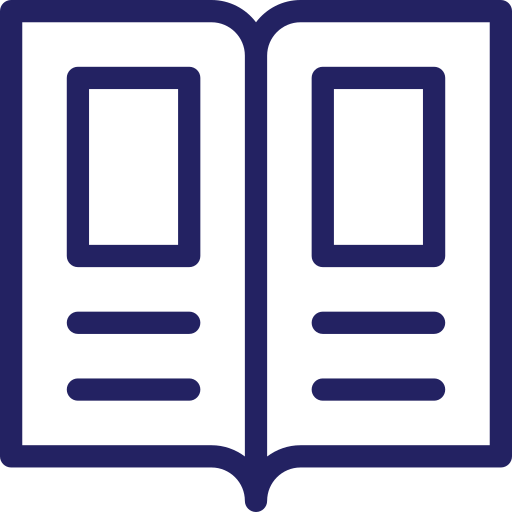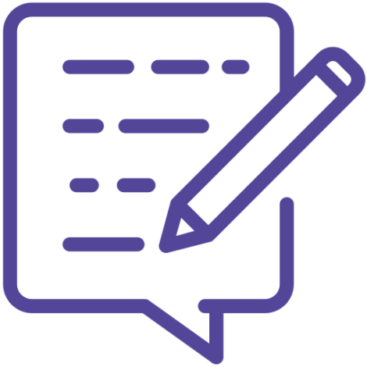Troubleshooting
Solutions for common issues, answers to FAQs, and guidance on seeking additional support.
Introduction

Common Image Issues & Solutions
Blurry or Out-of-Focus Images
- Problem: If your images appear blurry or out of focus, the analysis results may be inaccurate.
- Solution: Ensure that your microscope is properly focused before capturing images. Take a moment to adjust the focus until the cells are sharp and clear. Use the guidelines in the Image Input Optimization section to verify your setup.
Incorrect Magnification
- Problem: Using an inappropriate magnification can result in either too little or too much detail in your images.
- Solution: If cells are not clearly visible, try adjusting the magnification. Use 10X magnification for better visualization of individual cells, or 4X if the cells are clearly visible and you need a broader field of view.
Color Rings Around the Image
- Problem: Blue or yellow rings appearing around the edges of your image indicate improper adapter setup.
- Solution: Realign the adapter, ensure it is properly attached to your microscope and adjust the distance between the phone and the eyepiece. Adjust the microscope’s aperture or slider to match the magnification for the best image quality.
Failed Analysis
- Problem: If your image analysis fails, it might be due to the large size of the photo or specific features within the image that SnapCyte™ is unable to process.
- Solution: Try uploading another similar photo with a reduced size or different features. If the analysis continues to fail, please contact us for further assistance.
Poor Lighting or Contrast
- Problem: Inadequate lighting or poor contrast can make it difficult for SnapCyte™ to accurately analyze your images.
- Solution: Adjust the microscope’s lighting settings, or use the aperture slider to enhance contrast. Ensure the sample is well-lit but not overexposed.
Need Further Help? Contact Us
- A brief description of the issue.
- Details about your setup (microscope model, magnification used, etc.).
- Any error messages or unusual behavior you’ve observed.
- Images or screenshots that illustrate the problem.
Frequently asked questions
What should I do if my images aren't being analyzed correctly?
Double-check your image quality using the guidelines provided in the Image Input Optimization section. Ensure that the images are clear, focused, and in an accepted format. If the issue persists, please contact our team for further assistance.
How do I ensure my images meet SnapCyte™'s quality standards?
Follow the detailed steps in the Image Input Optimization section. Pay particular attention to focus, magnification, and lighting. If you’re still having trouble, please contact us for additional support.
Can I use SnapCyte™ with different types of microscopes?
Yes, SnapCyte™ is compatible with most lab microscopes. If you’re using a digital microscope, ensure it’s correctly set up and connected. If you’re unsure, contact us for further guidance.